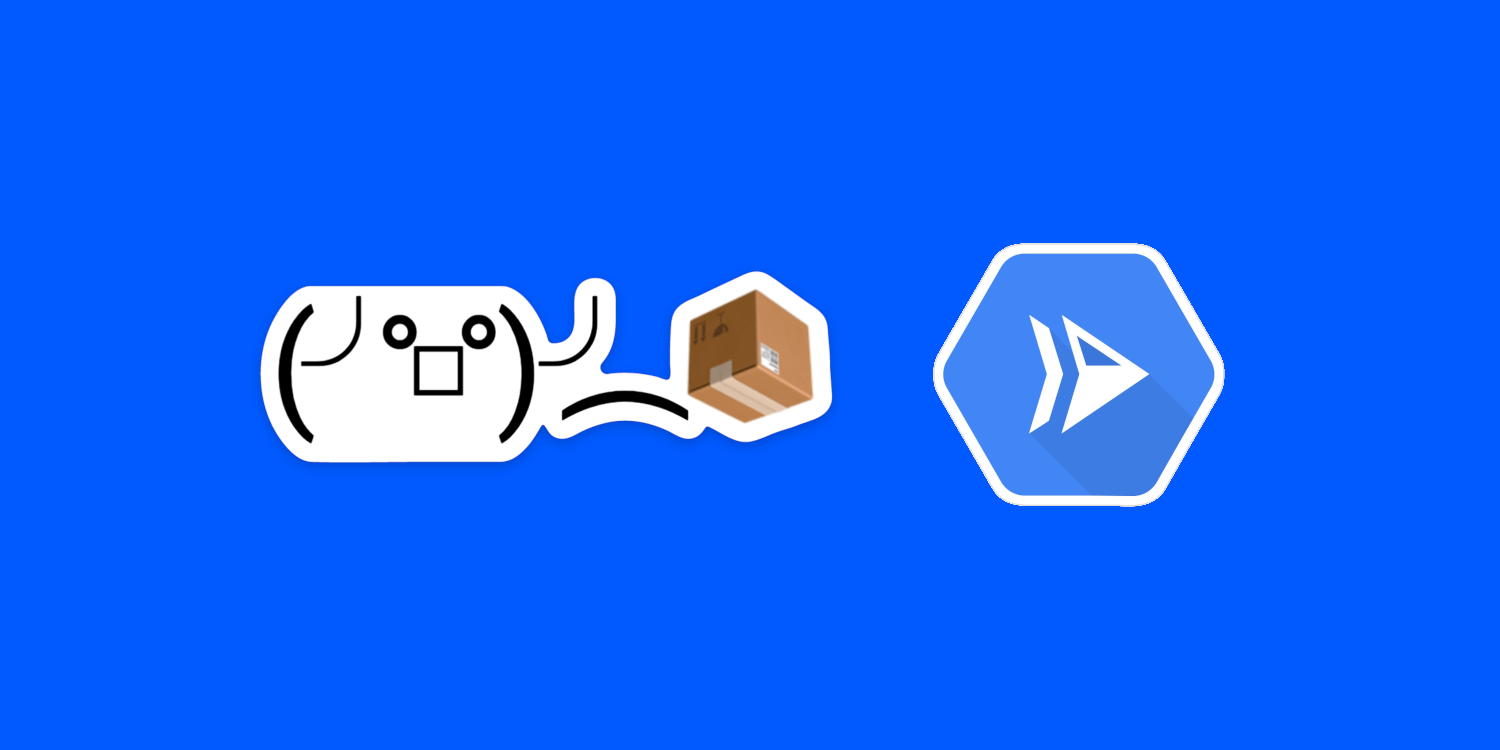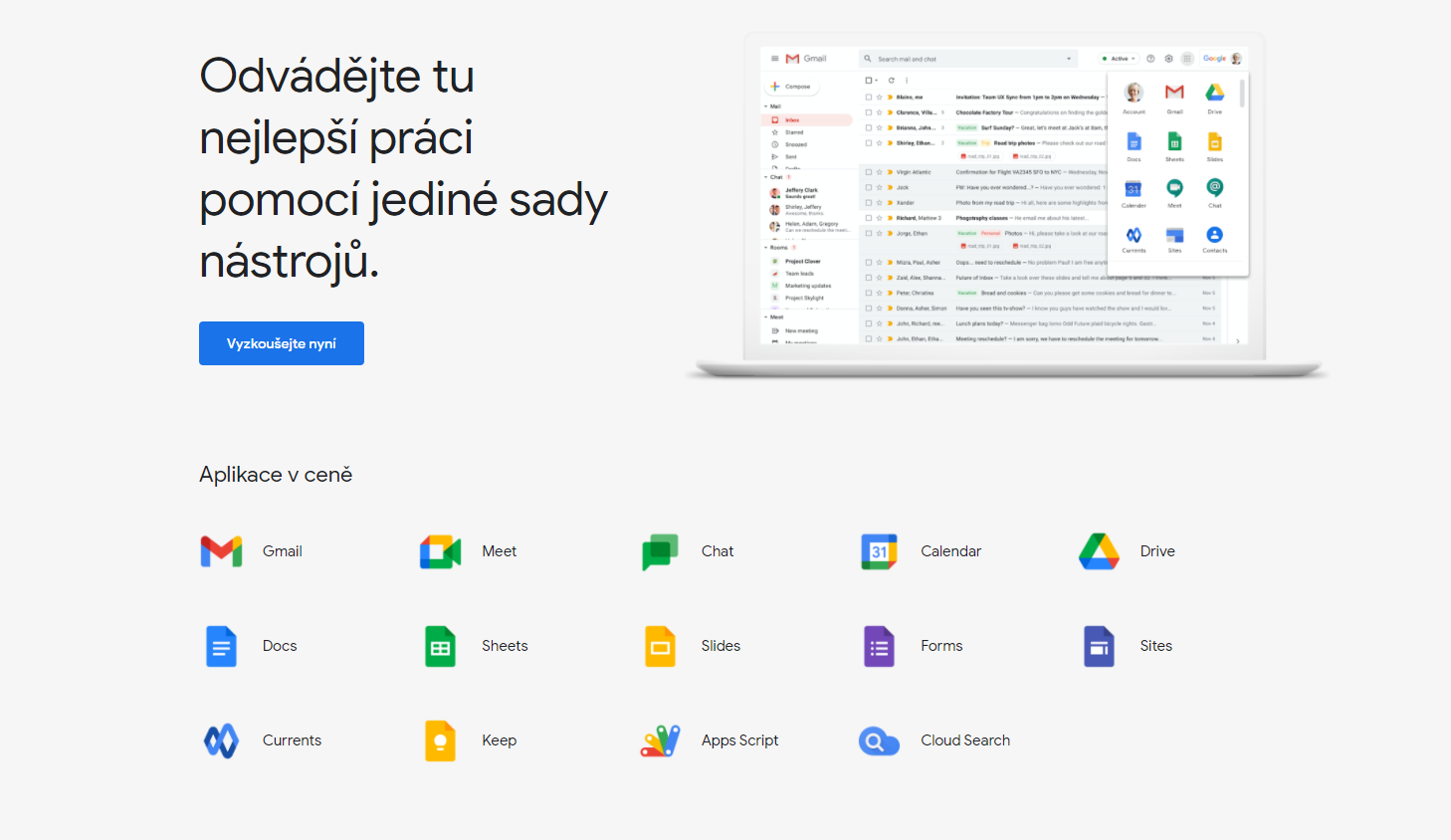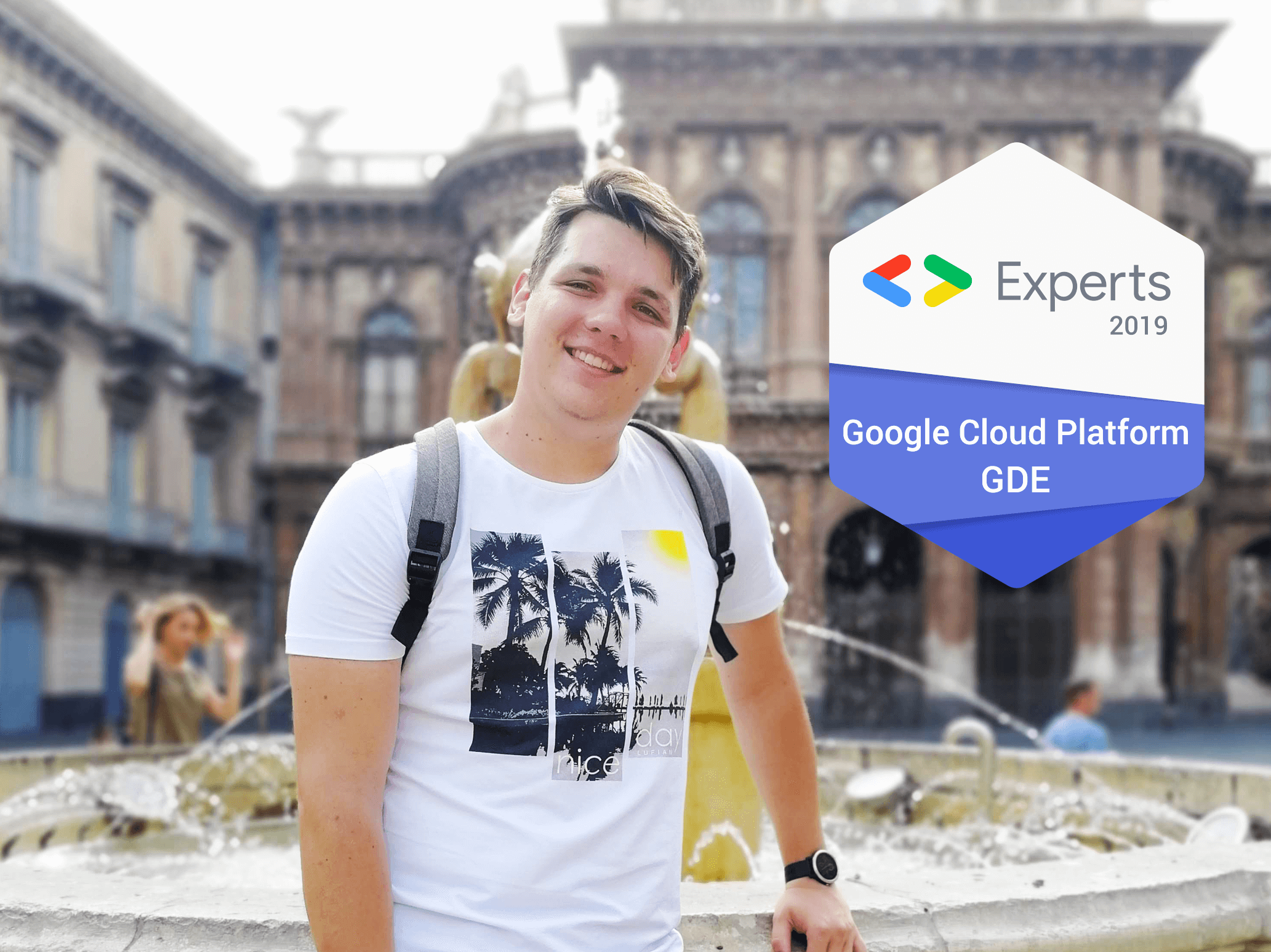Every once in a while, there’s this simple thing (which then becomes monstrous and completely consumes 2 days of my work until I successfully abandon it) I really need to test. However, setting up the infrastructure is giving me headaches. Especially when googling “golang docker build” for the 100th time gives me my own article. This article shows, that building and deploying applications can be much easier than remembering Dockerfiles.
The repository for this article can be found on Github.
🎁 Building Golang Images Without a Dockerfile
“There must be a standard way to package a Go container”, I thought once. Indeed, there is, and provided directly by Google. Google ko is a lightweight tool that helps package, publish, and apply Go container images in a standard way.
Before we go any further, if you want to follow this guide:
Install Google ko by running
GO111MODULE=on go get github.com/google/ko/cmd/koCreate a new Google Cloud Project or use your existing one
Enable either Container Registry or Artifact Registry (currently Beta)
If using Artifact Registry, create a new Docker repository
The application we are going to build is a simple “Hello World” server using the Echo web framework. Here it goes:
// cmd/server/main.go
package main
import (
"github.com/labstack/echo"
"log"
"net/http"
"os"
)
func main() {
// Cloud Run sets this variable, 8080 will be used for localhost
port := os.Getenv("PORT")
if port == "" {
port = "8080"
} // listen on the port provided by the environment
err := http.ListenAndServe(":"+port, EchoHandler())
if err != nil && err != http.ErrServerClosed {
log.Fatalln("An error occurred starting: ", err)
}
}
func EchoHandler() http.Handler {
e := echo.New()
e.GET("/", func(c echo.Context) error {
return c.String(http.StatusOK, "Hello World!")
})
return e.Server.Handler
}
Now let’s build and publish an image of this server with ko. The tool will automatically build the binary and pack it in a minimal Docker image. Moreover, it will automatically push the image to the provided registry:
KO_DOCKER_REPO=<your-docker-repo> ko publish ./cmd/server
You should be seeing something like this in your output:
2020/08/19 17:47:45 Using base gcr.io/distroless/static:latest for github.com/petomalina/cloudrun-ko-example/cmd/server
2020/08/19 17:47:47 Building github.com/petomalina/cloudrun-ko-example/cmd/server
2020/08/19 17:47:48 Publishing europe-west3-docker.pkg.dev/petermalina/test/server-58a47f33e8f136c309da82ea42842b7d:latest
2020/08/19 17:47:50 Published europe-west3-docker.pkg.dev/petermalina/test/server-58a47f33e8f136c309da82ea42842b7d@...
🚀 Launching the Application on Cloud Run
Now that we have our image in a Container Registry or Artifact Registry, Cloud Run can pull them without problems. We will be calling the gcloud SDK in the next step to create/update a Cloud Run instance:
gcloud run deploy cloudrun-ko-example \
--image=$APP_IMAGE \
--region=europe-west1 \
--platform=managed \
--allow-unauthenticated
Note that in this example, cloudrun-ko-example is the name of the service I am deploying, and <app-image> needs to be replaced by the image you built in the previous step.
The resulting deployment should look something like this on your GCP:
If you’ve followed, you have just deployed your Cloud Run service without knowing nearly anything about Docker. 🎉
🚢 One-Click Build/Publish/Deploy
In case 2 commands still look like too many, you can further automate the provided commands by passing the published image right into the Cloud Run deployment command:
# deploy.sh
# ko displays the published image as the last line of it's script
APP_IMAGE=$(KO_DOCKER_REPO=<repo> ko publish ./cmd/server | tail -1)
# we can now pass it to the gcloud run deploy
gcloud run deploy cloudrun-ko-example \
--image=$APP_IMAGE \
--region=europe-west1 \
--platform=managed \
--allow-unauthenticated
Last Words
I hope you enjoyed this guide. Any questions or ideas, please hit me up on my Twitter @petomalina.
Cheers,
Peter